Basic Feature
Easy Setup and Installation
It only takes a few simple steps to prepare your DMS Point of Sale system.

After downloading the DMS Point of Sale 1.00 Setup file, follow these steps:
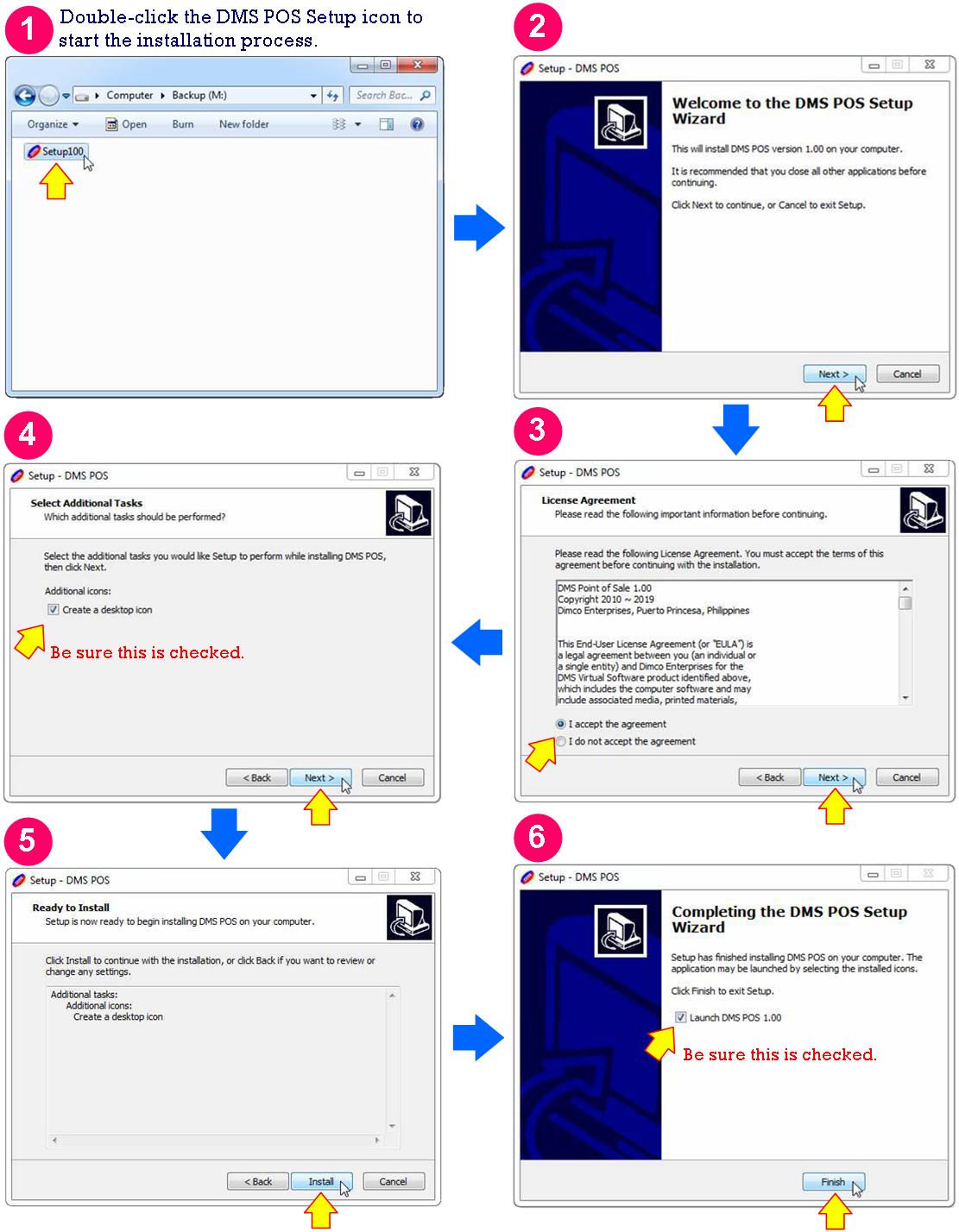
The program will automatically launch and create your DMS POS database (to contain your sales records for the next 100 years).

Wait till the "Customizing Installation" screen appears. Enter the registered name and address (first two lines) of your store. If your store address consists of more than two lines, you will have to enter the additional lines later.
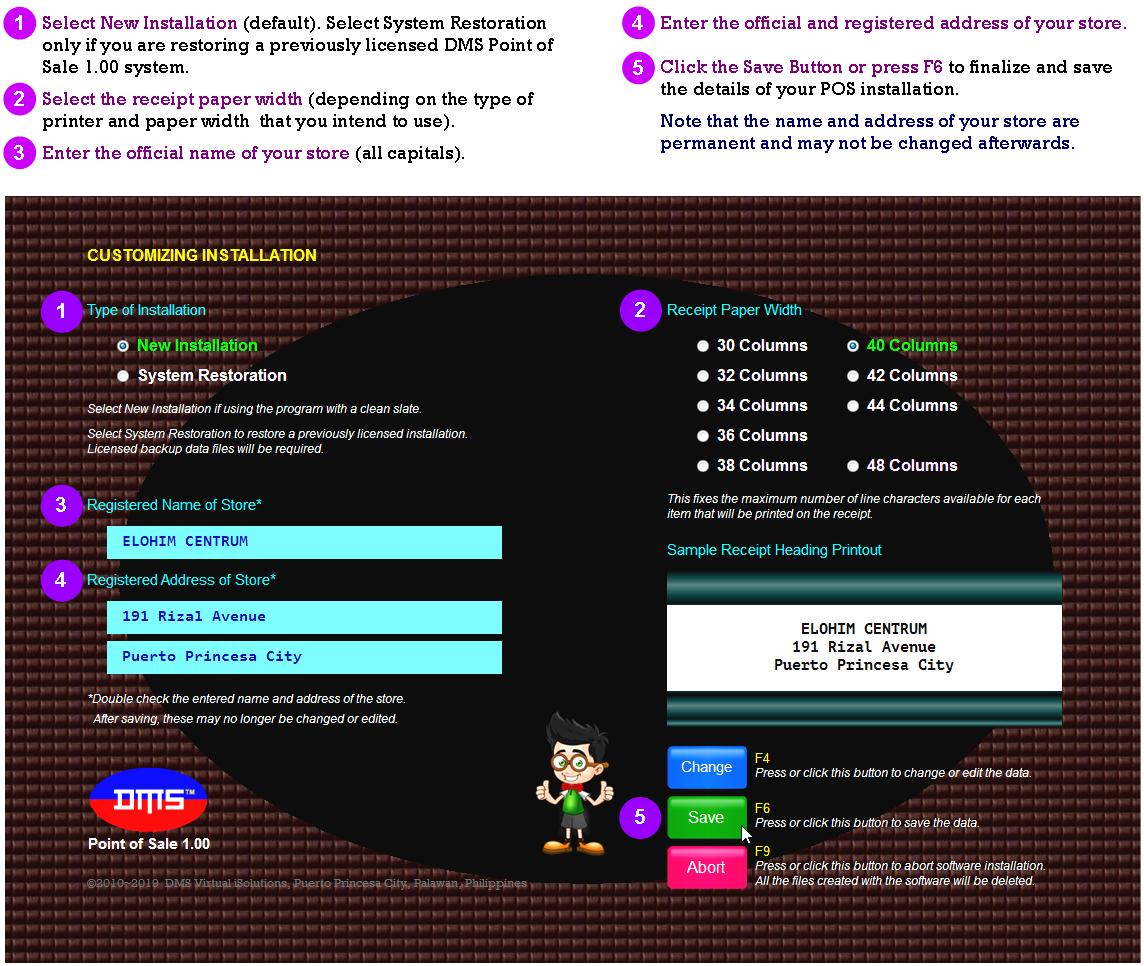
To be able to use the program, you must enter at least one authorized Cashier. Additional Cashiers may be entered later.
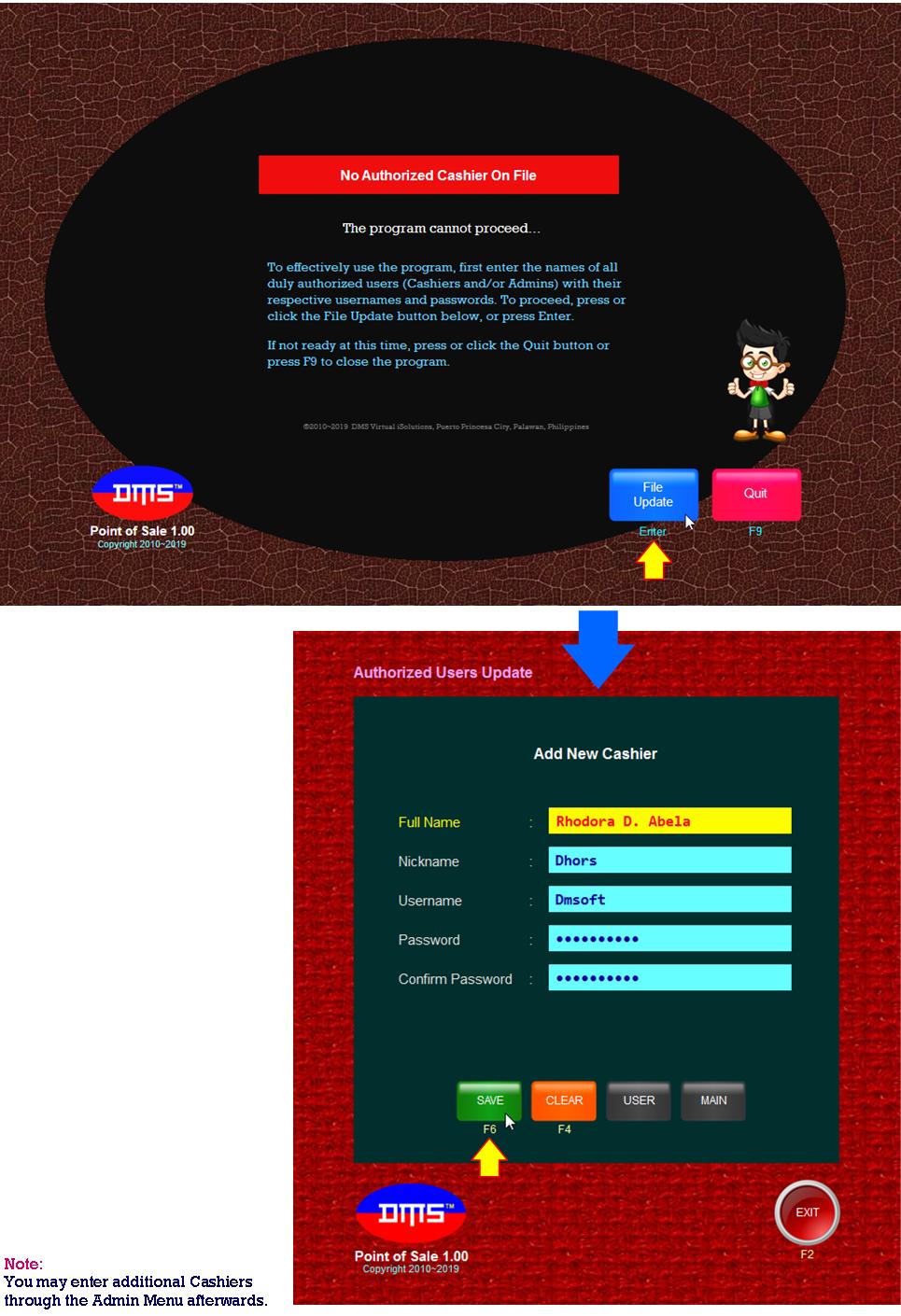
If you are using a new installation (Trial Version), a sample price list is automatically loaded. This will enable you to try the program right away.
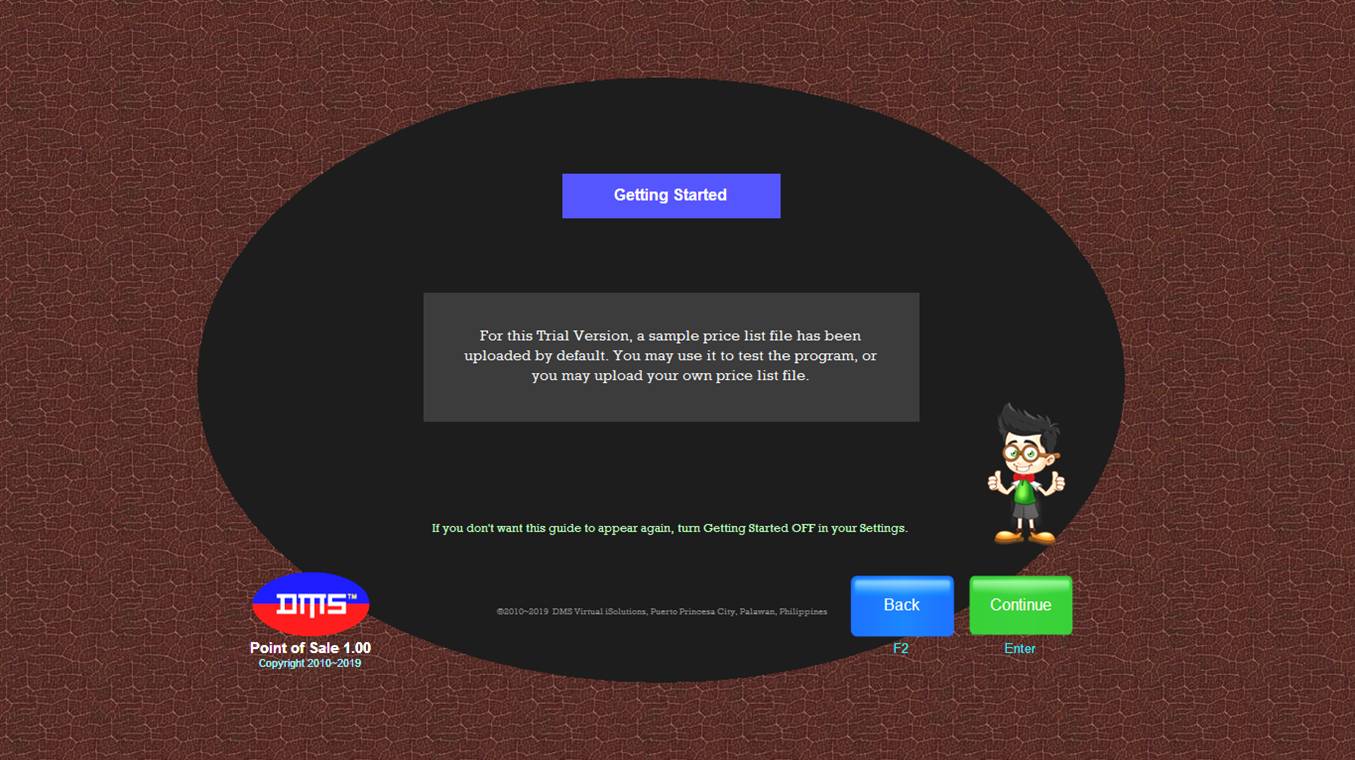
The "Cashier Login" screen is where the Cashier assigned to use the POS terminal must enter her User Password to log in.
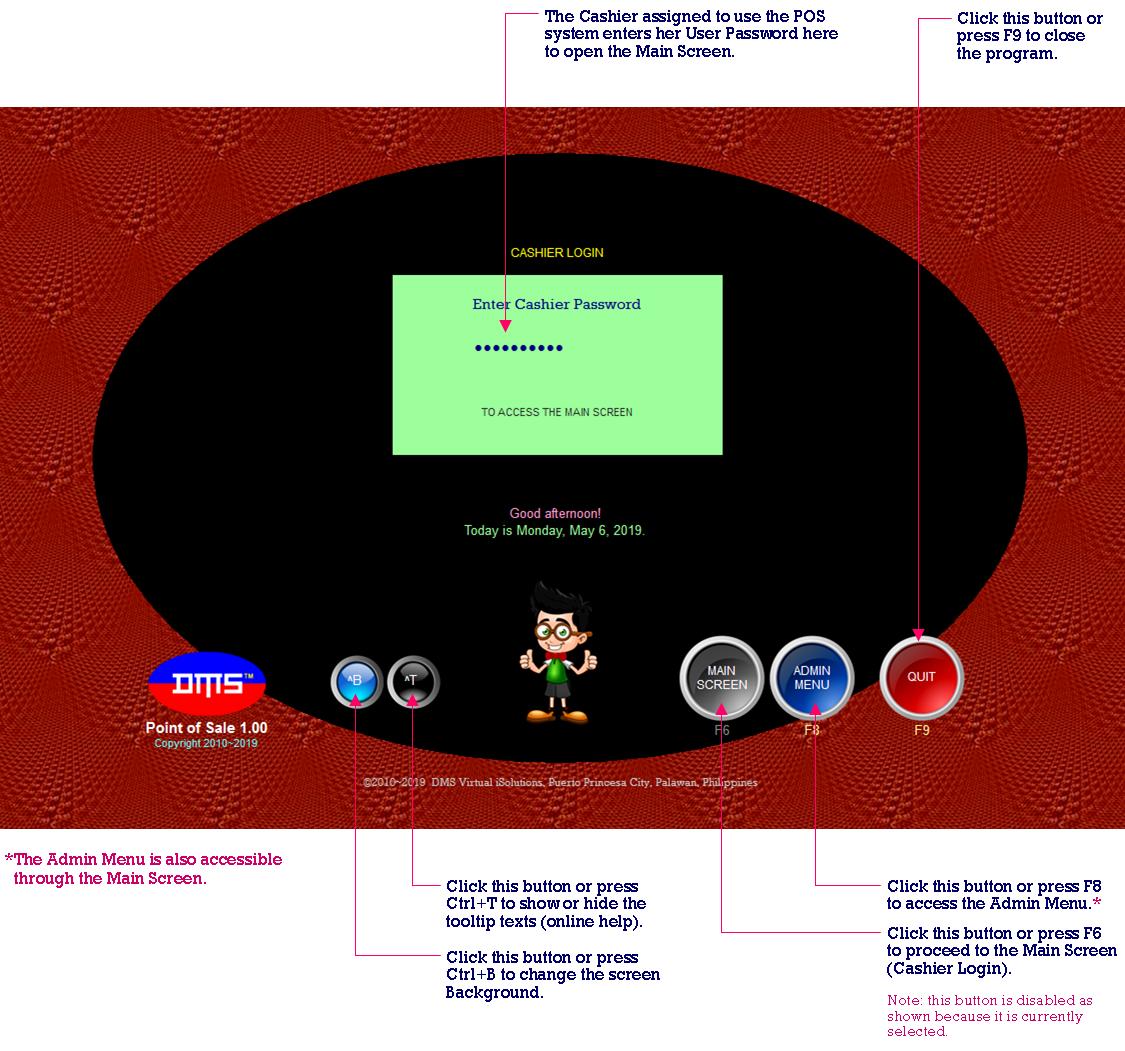
The "Main Screen" is where the Cashier routinely records and processes sales transactions. This is also where the other features and menus maybe accessed. For more details, please refer to the DMS POS User Guide.
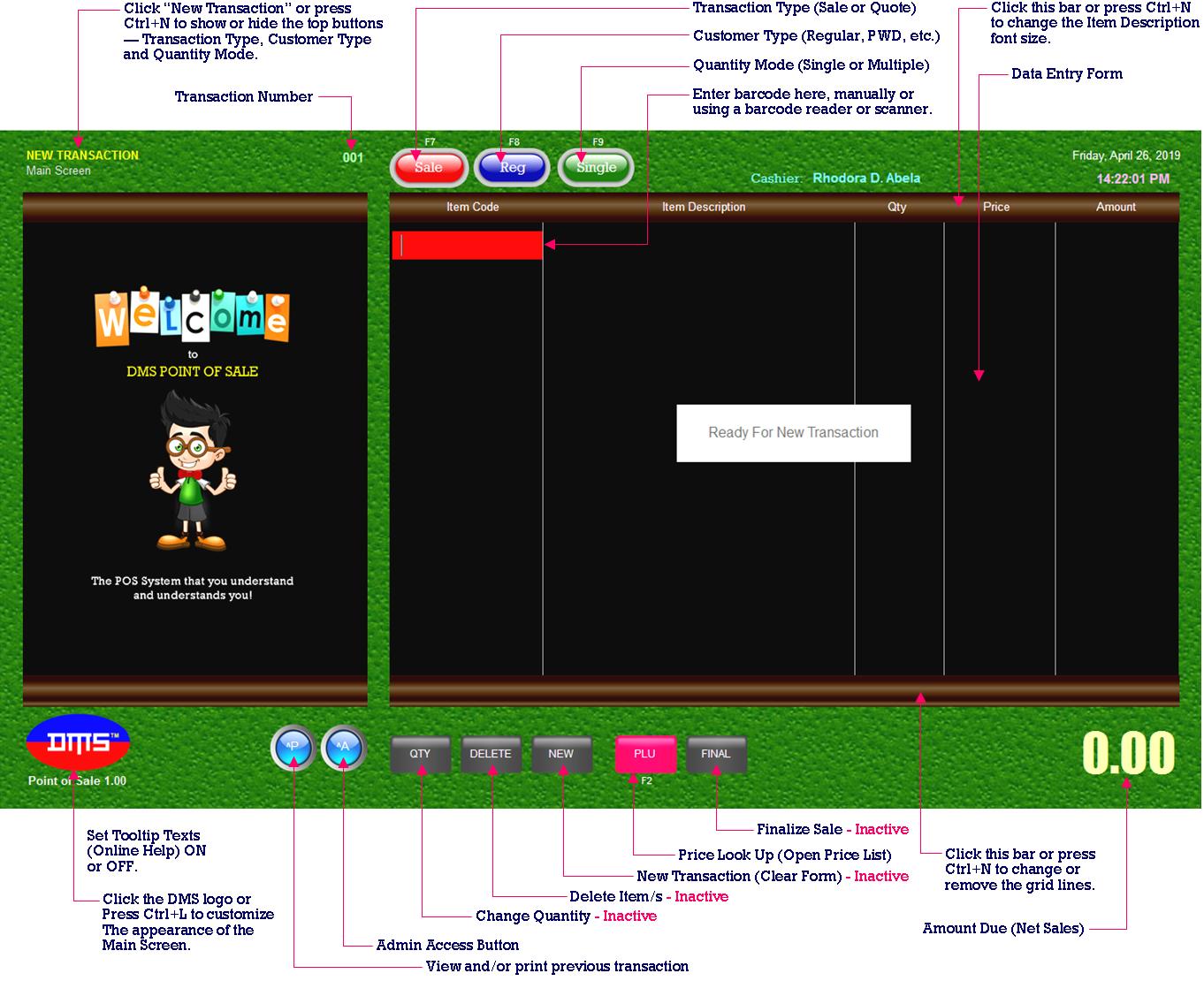
©2019 DMS Virtual iSolutions, 191 Rizal Avenue, Puerto Princesa City, Palawan, Philippines